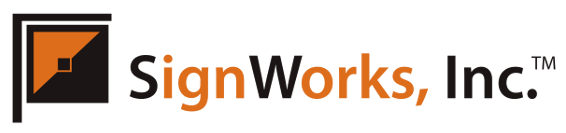Much like a copier the process and applications of a scanner are relatively simplistic. The same little scanning bar blinds you if you look into it, but instead of feeding paper (though a rare few do) it transmits the scanned object into your computer and allows you to alter the image digitally. In this respect, a scanner is more useful than the average office copier.
Color Scanning
Scanning color pictures can be very challenging. Even though you may expect to get the same quality and detail as in the original, it’s not always the case.
Determining the proper resolution, or dpi (dots per inch), setting is a critical part of the scan. Most scanning software allows you to select from a range of settings but individual settings depend on the quality of the scanner you’re using. Plus, technological possibilities are expanding every day.
In general, a better quality scan is possible with a larger dpi (or higher resolution). This also translates to the creation of a much larger file. For example, a typical 400 dpi color scan can be as large as two megabytes, while a 100 dpi black and white scan is somewhere between 50-100 kilobytes. There are also major differences in the smoothness of color shading. The edges of the scanned picture become more jagged and irregular with lower resolution settings.
The advantage of scanning in pictures at a lower resolution is that the files are smaller and can be easily attached to an e-mail or saved on disk. A 400 dpi file takes a lot longer to transfer, especially on a slower machine. Plus, it may be too large to fit on a single disk. The trade off is a lower quality picture. Photo images found on the Web are usually scanned at 72 dpi. While these photos look great on your computer screen, they will not print clearly on a color printer.
Black & White Scanning
The concern over resolution is not as great when scanning black and white text or photocopies. Although contrast is just as important as resolution for both photos and text, it may be necessary to darken the black or grays to add contrast against a white background. However, adjusting contrast can also cause otherwise unnoticeable scratches or particles to appear. Once a scan is completed you can easily increase or decrease contrast using Photoshop.
Always be aware of the quality of the original you are scanning. Keep in mind that there are always minor deficiencies, scratches, or other imperfections that will be enhanced by the scan. To minimize imperfections it’s a good idea to keep the glass on your scanner clean and double-check for wrinkles, smears and other debris on the original. This will usually lead to a higher quality scan.
When scanning different kinds of media you may need to experiment. Once you have some of the basic principles down, you will find more and more ways to apply them. There are many new things you might want to try so play around with scanning objects other than pictures or documents. You’ll find that most mid-range scanners can capture almost anything that will fit on the glass. Proper scanning techniques can take years to refine but if you keep trying different things and don’t get discouraged you can achieve amazing results.